How to Use Grasshopper Phone System: Master Your Calls
Grasshopper is a phone system for small businesses. It helps manage calls. It is easy to use. Let’s learn how to use it.

Credit: grasshopper.com
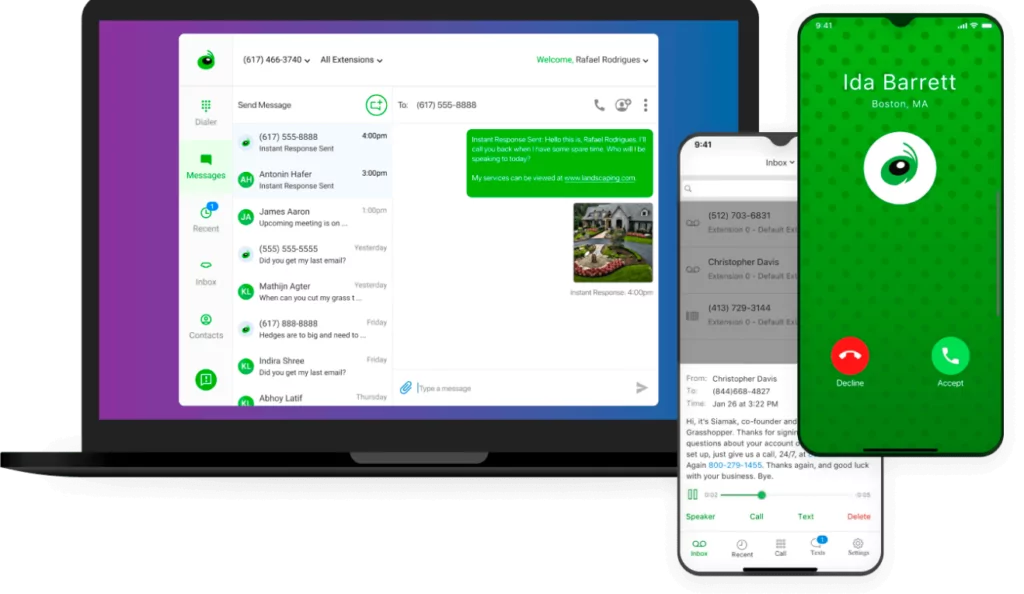
Credit: www.openphone.com
Getting Started with Grasshopper
First, you need to sign up. Go to the Grasshopper website. Click on “Get Started.” Follow the steps. You will need to enter your details. Choose a plan that fits your needs. After that, you can start using Grasshopper.
Setting Up Your Grasshopper Account
After signing up, set up your account. Log in with your email and password. You will see a dashboard. This is your main page.
Choose Your Phone Number
Grasshopper lets you choose a phone number. You can pick a local or toll-free number. Local numbers are for your city or area. Toll-free numbers start with 800, 888, and others. Pick the number that best suits your business.
Setting Up Extensions
Extensions help direct calls. You can have many extensions. For example, one for sales, one for support. Set up extensions from the dashboard. Click on “Add Extension.” Follow the instructions.
Record Greetings
Greetings are the first thing callers hear. You can record your own message. Or, use a pre-recorded one. To record a greeting, go to “Settings.” Then click “Greetings.” You can record using your phone or upload a file.
Using Grasshopper Features
Grasshopper has many features. They help manage calls better. Let’s look at some key features.
Call Forwarding
Call forwarding sends calls to another number. This is useful if you are not in the office. To set up, go to “Settings.” Then click “Call Forwarding.” Enter the number where you want calls sent.
Voicemail
Voicemail lets callers leave messages. You can listen to them later. To check voicemail, click on “Voicemail” in the dashboard. You can also receive voicemails via email.
Text Messaging
Grasshopper allows sending and receiving texts. This is useful for quick updates. To send a text, go to “Messages.” Then click “New Message.” Enter the phone number and type your message.
Call Transfers
You can transfer calls to another person. This is helpful if someone else can better help. To transfer a call, press the transfer button. Enter the number to transfer the call.
Managing Contacts
Grasshopper makes managing contacts easy. You can save contacts for quick access. To add a contact, go to “Contacts.” Then click “New Contact.” Enter the contact’s details. Save the contact for future use.
Tracking Calls with Reports
Grasshopper provides call reports. These show call details. You can see the number of calls, duration, and more. To view reports, go to “Reports” in the dashboard.
Tips for Using Grasshopper
Here are some tips to use Grasshopper better:
- Keep greetings professional and clear.
- Regularly check voicemails and respond quickly.
- Use call forwarding to never miss a call.
- Update contacts to stay organized.
Troubleshooting Common Issues
Sometimes you may face issues. Here are solutions for common problems:
Problem: Can’t Log In
Make sure your email and password are correct. If you forgot your password, click “Forgot Password” to reset it.
Problem: Call Quality Issues
Check your internet connection. A strong connection is important for call quality.
Problem: Voicemail Not Working
Ensure voicemail is set up correctly. Check your voicemail settings.
Frequently Asked Questions
What Is The Grasshopper Phone System?
Grasshopper is a virtual phone service. Designed for small businesses. It provides multiple extensions.
How Do I Set Up Grasshopper?
Start by signing up online. Download the app. Configure your phone settings.
Can I Use Grasshopper On My Mobile Device?
Yes, you can. Grasshopper works on both iOS and Android devices.
Is Grasshopper Suitable For Small Businesses?
Absolutely. It’s perfect for small businesses. Offers flexibility and professionalism without extra costs.
Conclusion
Grasshopper is a useful tool for small businesses. It helps manage calls easily. With its features, you can stay connected. Follow this guide to make the most of Grasshopper.

