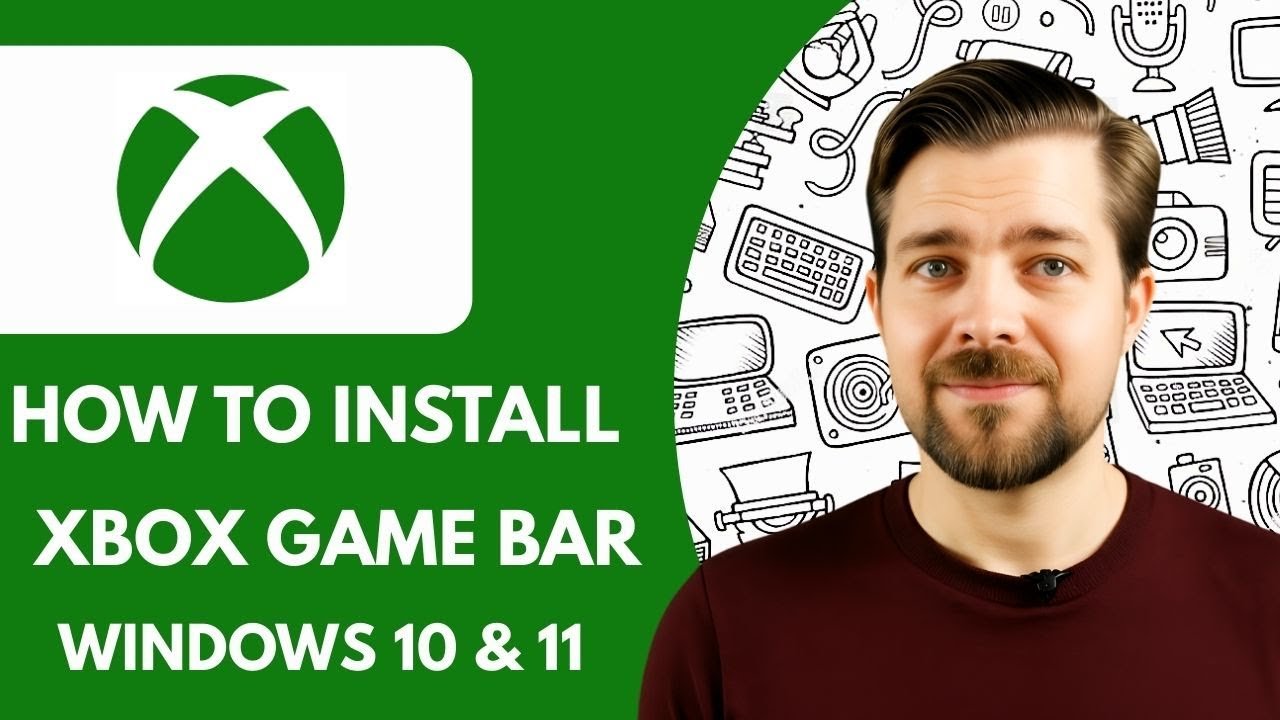How To Install Xbox Game Bar Windows 10: Easy Guide
Introduction
Do you like playing games on your computer? Xbox Game Bar is a tool for gamers. It helps you enjoy games even more. You can chat with friends, take screenshots, and track your game performance. This guide will show you how to install Xbox Game Bar on Windows 10. It’s easy, and you will love it!
What is Xbox Game Bar?
Xbox Game Bar is an application. It is built into Windows 10. It helps you while you play games. You can talk to friends without leaving the game. You can take pictures of your game. You can also record videos. It shows your computer performance too. Isn’t that cool?

Credit: www.youtube.com
Why You Need Xbox Game Bar?
You might ask, why do I need this tool? Xbox Game Bar makes playing games more fun. You can chat with friends while playing. You can capture exciting moments. You can check how your computer is doing. It is all in one place. No need to switch between apps.
Requirements Before Installing
Before you install Xbox Game Bar, check these:
- Make sure you have Windows 10.
- Your computer should be up to date.
- You need an internet connection.
These things are important. They help you install Xbox Game Bar smoothly.
Steps to Install Xbox Game Bar
Now, let’s get started. Follow these steps:
- Go to the Start Menu.
- Click on Microsoft Store.
- In the search bar, type Xbox Game Bar.
- Press Enter.
- Find Xbox Game Bar in the list.
- Click on the Install button.
- Wait for the installation to finish.
- Once done, you will see it in your apps.
Great! You have installed Xbox Game Bar. Wasn’t that easy?
How to Use Xbox Game Bar
Let’s see how to use it. Press the Windows Key + G. This opens the Xbox Game Bar.
Here are some things you can do:
- Chat: Talk to friends while playing.
- Capture: Take screenshots or record videos.
- Performance: Check your computer’s performance.
Explore these features. They will make your gaming experience better.
Fixing Common Problems
Sometimes, things don’t work. That’s okay. Here are some fixes:
| Problem | Solution |
|---|---|
| Xbox Game Bar not opening | Restart your computer. Try again. |
| Can’t find Xbox Game Bar | Go to Microsoft Store. Check if it’s installed. |
| Features not working | Make sure your system is up to date. |
These solutions usually help. If not, you might need more help.

Credit: winbuzzer.com
Updating Xbox Game Bar
Keep your Xbox Game Bar updated. Updates fix problems. They also bring new features. Here’s how to update:
- Open the Microsoft Store.
- Click on Three Dots in the top-right corner.
- Select Downloads and Updates.
- Click on Get Updates.
- Wait for the process to finish.
Now, your Xbox Game Bar is up to date!
Benefits of Xbox Game Bar
Let’s talk about benefits. Xbox Game Bar offers many benefits:
- Multitasking: Do many things at once.
- Easy Access: Access features quickly.
- Socializing: Stay connected with friends.
These benefits make it a great tool for gamers.
Frequently Asked Questions
How Do I Access Xbox Game Bar On Windows 10?
Press Windows key + G to open the Game Bar.
Can I Customize Xbox Game Bar Settings?
Yes, click the gear icon to adjust settings.
Is Xbox Game Bar Free On Windows 10?
Yes, it is free and pre-installed.
How Do I Record Gameplay With Xbox Game Bar?
Open Game Bar, click the camera icon to start recording.
Conclusion
Xbox Game Bar is a helpful tool for Windows 10 gamers. It makes gaming more fun and social. With easy steps, you can install it yourself. Keep it updated for the best experience. Enjoy gaming with Xbox Game Bar!